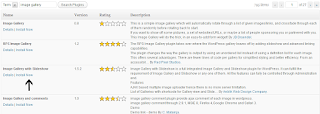How to install wordpress plugin using WordPress Admin Panel Search Option
This way of Wordpress Plugin Installation Very Easy. The downside of this option is that a plugin must be in WordPress plugin directory. Free plugins that follow GPL and all WordPress guidelines are Under this directory.
For this you go to Worpress Admin Panel and Click on Plugin > Add New
When you Install Wordpress Plugin will see the screen like the one in above screenshot. Now type Wordpress Plugin Name or Function, like we did. Then you will see a listing like the below.
Pick the Wordpress Plugin that is suite for your requirement. In our case we were searching for image Gallery Wordpress Plugin, then click the Install link. A popup the plugin information like the example below.
Now we see description, installation method, and related information about the Wordpress Plugin. If this is the Wordpress Plugin that you need, then click on the Install Now button. When you click that button, the Wordpress Plugin will be installed, and you will screenshot like below.
After you click on Activate the Wordpress Plugin, you have installed the WordPress Plugin. You would have to configure the settings to fit your needs. These settings will vary for Wordpress Plugin therefore we will not guide about this in this post. Tags: wordpress search plugin, install wordpress plugin, installing wordpress plugins, wordpress plugin tutorial, wordpress plugin install, wordpress search plugin, wordpress plugin installation